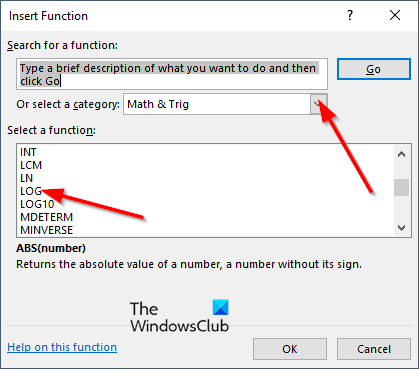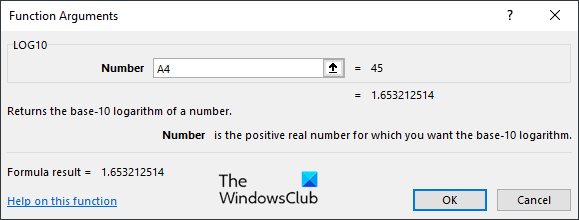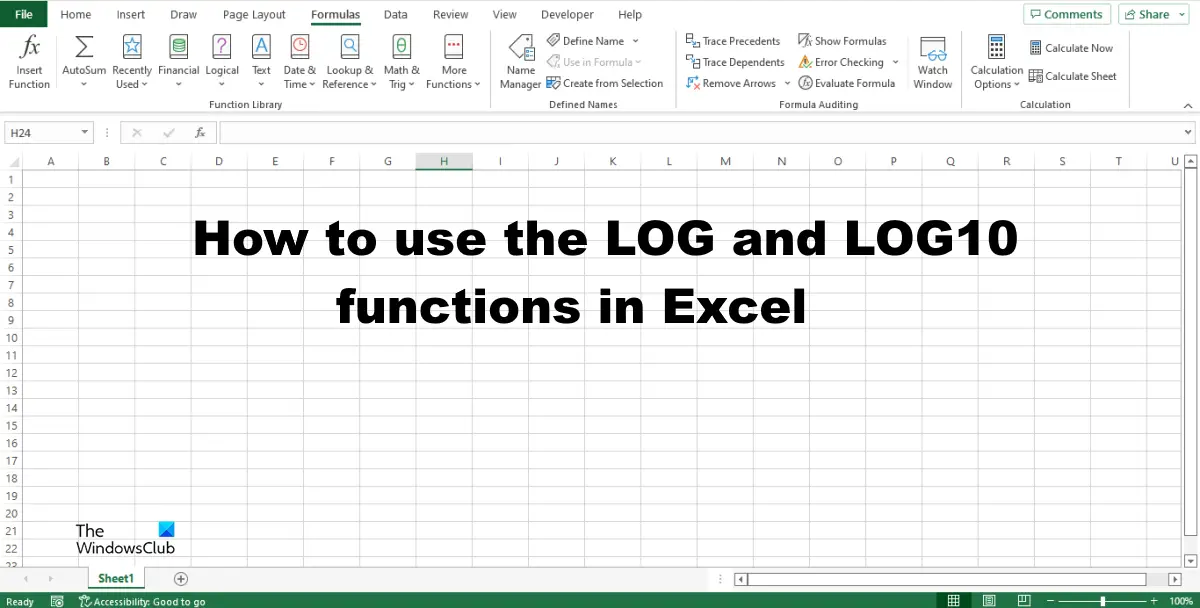Below are the formulas and syntax of both the LOG and LOG10 functions. LOG LOG (number, [base]) Number: The positive real number for which you want the logarithm. It is required. Base: The base of the logarithm. Optional. LOG10 LOG10 (number) Number: The positive real number for which you want the base-10 logarithm.
How to use the LOG function in Excel
Launch Microsoft Excel.Enter your data or use existing data.Type into the cell where you want to place the result =LOG (A4, B4).Press Enter to see the result. The result is 6.Now drag the fill handle down to see the other result.There are two other methods to use the LOG function.
Method one is to click the fx button on the top left of the Excel worksheet. An Insert Function dialog box will appear.
Inside the dialog box, in the section Select a Category, select Math and Trigonometry from the list box. In the section Select a Function, choose the LOG function from the list. Then click OK.
A Function Arguments dialog box will open. Type into the entry boxes the cell that contains the number you want to calculate. Then click OK.
Method two is to click the Formulas tab and click the Math and Trigonometry button in the Function Library group. Then select LOG from the drop-down menu. A Function Arguments dialog box will open. Follow the same method in Method 1. Then click OK.
How to use the LOG10 functions in Excel
Enter your data or use existing data.Type into the cell where you want to place the result =LOG10(A4).Press Enter to see the result. The result is 1.653213.Now drag the fill handle down to see the other result.There are two other methods to use the LOG10 function.Method one is to click the fx button on the top left of the Excel worksheet.An Insert Function dialog box will appear.
Inside the dialog box, in the section Select a Category, select Math and Trigonometry from the list box. In the section Select a Function, choose the LOG10 function from the list. Then click OK.
A Function Arguments dialog box will open. Type into the entry boxes the cell that contains the number you want to calculate. Then click OK.
Method two is to click the Formulas tab and click the Math and Trigonometry button in the Function Library group. Then select LOG10 from the drop-down menu. A Function Arguments dialog box will open. Follow the same method in Method 1. Then click OK. We hope you understand how to use the LOG and LOG10 functions in Microsoft Excel.
What is the difference between LOG and LOG10 in Excel?
The difference between the LOG and LOG10 functions in Microsoft Excel is that LOG returns the logarithm of a number to the base you specify, and LOG10 returns the base -10 logarithm of a number. In other words, you can specify the number while using LOG function. On the other hand, the base is fixed in LOG10 function.
What is the difference between log and LN in Excel?
The difference between the LOG and LN functions in Excel is that LOG returns the logarithm of a number to the base you specify, while the LN function returns the natural logarithm of a number. Log and LN are the same terms that are being used in Mathematics in school or college books. READ: How to use the MINVERSE and MMULT functions in Excel READ: Top 15 Financial functions in Microsoft Excel.