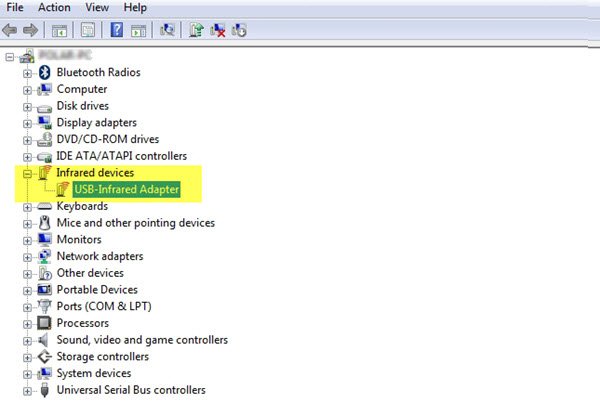Windows 7 users may be aware that to check if your computer supported Infrared, you had to open Devices Manager, expand Infrared and see if there were any devices listed there. Right-clicking on the Infrared device allowed you to enable or disable it. In Windows 10, things changed a bit. Initially, the Infrared IrDA-Stack was removed from Windows 10, and several people reported on Microsoft Answers that USB IrDA adapter driver installations failed! A post on Technet had said:
Infrared on Windows 10
Now if you open the Windows 10 Control Panel, you will see the Infrared applet.
This is because Microsoft last year released a Cumulative Update for Windows 10 v1511 in which they included IrDA support. But you need to know that merely having upgraded to the version would not activate the drivers. The drivers would be installed, but they would remain inactive. To activate them you need to follow the instructions outlined in KB3150989. You may also need to enter the BIOS to check if the infrared device is enabled – in IrDA or Fast IrDA mode. Once you activate it, you can use the Infrared feature to send files and images from your supported device to your Windows 10 computer.
You can also allow your digital camera to use Infrared to transfer images to your computer.
Hope this helps in some small way. If there is anything else you know on this subject or if something here needs to be edited, please do add in the comments section below. Read next: How to turn on & use Bluetooth in Windows.