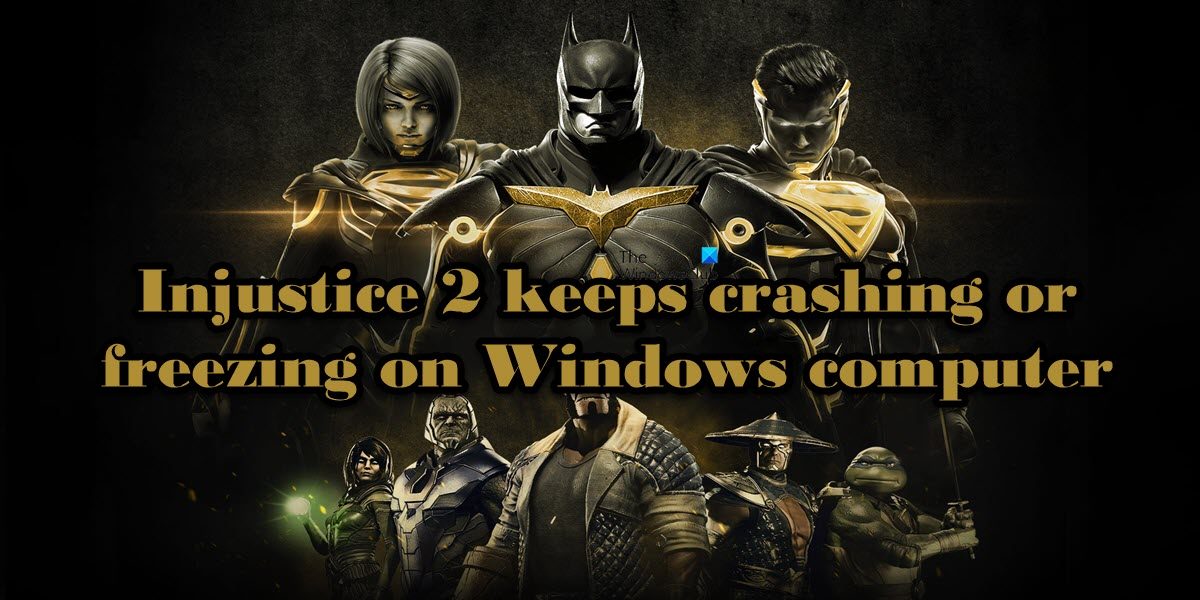Why does my Injustice 2 keep crashing PC?
There are various reasons why Injustice 2 would crash on your computer. We have mentioned a few of them below:
Maybe the reason why Injustice 2 is crashing on your computer is the outdated Graphics Driver. If that’s the case, we are going to see how to update the Graphics Driver.Corrupted game file is another reason for the said issue as the game keeps downloading or saving files and can sometimes fail to complete the process.If there are lots of tasks running in the background then the game will not have enough resources to run smoothly. In such cases, killing the task will do the job.Steam Overlays is a nice feature to use when playing, however, it is known for creating crashing and freezing issues in the game, and maybe that’s the same reason why Injustice 2 is crashing on your PC.
These were some of the reasons why Injustice 2 would crash on your computer, let us now, look at the solutions you need to resolve the issue.
Injustice 2 keeps crashing or freezing on Windows computer
If Injustice 2 keeps crashing or freezing on your PC, try the solutions mentioned below: Let’s get started.
1] Kill all the resources-intensive tasks
Many tasks are running in the background, using practically all of the resources, and are preventing the game from functioning properly. So, open Task Manager, check the Process tab, right-click on the app that is taking your resources such as GPU, CPU, and Memory, select End Task, and do the same to all the redundant tasks. If you don’t want to do this, you can also restart your computer as it will kill all the tasks, leaving a clean slate for you to play the game. 2] Verify the integrity of the game files
If you want to avoid this blunder, make sure that none of the game files are corrupted. For this, we’ll use Steam as it can not only detect corrupted ones but replace them too. Follow the prescribed steps to do the same: Verification will take some and corrupted files will be automatically replaced but once it’s done, relaunched the game and see whether it resolves the issue or not.
3] Troubleshoot in Clean Boot
There is a possibility that a third-party application is interfering with your game. However, we have no clue what this application is, that’s why we are going to perform Clean Boot to find the culprit. Follow the prescribed steps to do the same: This will restart the computer in the Clean Boot state, launch your game and check if it is working. If the game is launching and is not freezing, we can safely say that there is a third application that is interfering with the services required to run the game. To know which app is the troublemaker, you need to manually enable the process until you stumbled upon the culprit. Uninstall the software that is interfering with the game to resolve the issue. However, if doing this didn’t work out try the next solution.
4] Update your Graphics Driver
First and foremost, verify the status of your Graphics Driver. If you haven’t updated the Graphics Driver in a long time, it could be the reason why your game is crashing or freezing. Try updating your Graphics Driver to resolve the issue. Here are some of the ways to do the same:
Install a free driver update softwareAccess the manufacturer’s website and download the driverInstall Driver and Optional Update.Update GPU Driver from Device Manager.
Hopefully, this will do the job for you.
5] Install the latest version of DirectX and Microsoft Visual C++ Redistributable
You must have Visual C++ and DirectX on your computer in order to run any game that’s either written in the C++ language or requires either or both the tools. Therefore we recommend you have the latest version of both Visual C++ Redistributable and DirectX. Hopefully, you will be able to run the game after installing the latest version of both of these tools.
6] Disable Steam Overlay
You can access all the Steam features in the game without opening the launcher by using Steam Overlays. However, according to some users, this benefitting feature is not so useful for them, and in fact, it is causing them trouble. We are going to disable Steam Overlays and see if the issue persists. Here’s how you can do the same: Now, launch Injustice 2, and see if that worked. Hopefully, this will resolve the issue. We hope that you will be able to repair Injustice 2 using the solutions mentioned in this post. Read: Fix Call of Duty Warzone Freezing or Crashing on Windows PC
System requirement to run Injustice 2
To run Injustice 2, it is a must to have a high-quality and fully functional PC. Following are the recommended system requirements your computer must meet in order to run Injustice 2.
Processor: Intel Core i3-2100, 3.10 GHz / AMD FX-6300, 3.5 GHz or AMD Ryzen™ 5 1400, 3.2 GHzMemory: 8 GBOperating System: 64-bit Windows 11/10/7Graphics Card: NVIDIA GeForce™ GTX 780 / AMD® Radeon™ R9 290 or RX 570Pixel Shader: 5.0Vertex Shader: 5.0Dedicated Video RAM: 3072 MB
Make sure that your computer is capable enough to run the game. Read: Fix Fortnite keeps crashing or freezing on PC
What to do if Injustice keeps crashing?
If Injustice keeps crashing on your computer, try executing the solutions mentioned in this post to resolve the issue. We would recommend you start from the first solution and then move your way down. However, before that, it is important to read the system requirements (mentioned above) to check if your computer is compatible to run the game or not. Hopefully, you will be able to resolve the issue using our solutions. Also Read: AMD driver keeps crashing when playing games on PC.