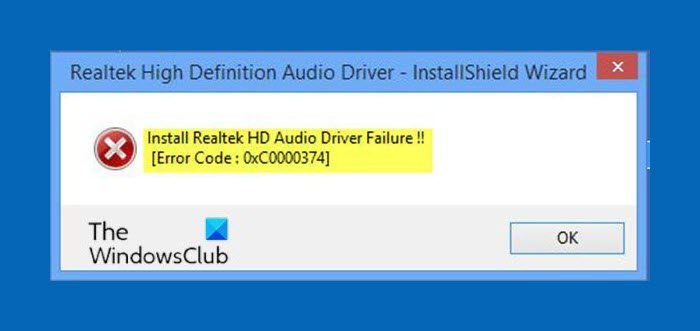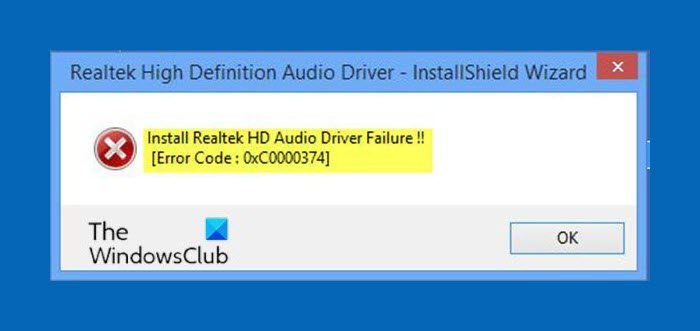When the driver installation fails, you’ll receive the following error message; Bear in mind that the error code might be different but it’s another instance of the error and the solutions presented in this post also applies. This issue can happen in several scenarios, and there is more than one possible cause. However, there are cases where this issue appears due to a dead sound card. This situation can’t be fixed via a software solution and will require you to replace your sound card. You will see no error, and unknown device with a yellow exclamation or question mark in the Device Manager, and Windows 10 won’t let you install the drivers as the hardware device is dead. None of the solutions in this post will work if that is the case.
Install Realtek HD Audio Driver Failure
If you’re faced with the Install Realtek HD Audio Driver Failure error on Windows 11/10, you can try our recommended solutions below in no particular order and see if that helps to resolve the issue. Let’s take a look at the description of the process involved concerning each of the listed solutions. Before you jump right to the solutions below, it’s recommended you run the SFC and DISM scan to repair corrupt files.
1] Reinitialize the sound card driver
It is possible that the driver installation might be corrupted. In which case, you’ll need to reinitialize the driver installation and see if that resolves the error. If reinitializing the drivers doesn’t fix the issue, continue with the next solution.
2] Check for malfunctioning sound card drivers and update manually
If Windows 10 won’t let you install the drivers, this solution requires you can try to update them from the Device Manager. Here’s how:
Press Windows key + X to open the Power User Menu.Tap M on the keyboard to open Device Manager.From inside the Device Manager window, expand the menus, and look for the Sound drivers.Inspect them to see whether there’s an exclamation or question mark in front of any of them.Right-click the driver with an exclamation or question mark, and choose Update Driver from the menu.Follow the instructions and provide administrator confirmation if necessary.Reboot your device once the drivers are finished installing.
On boot, you can check if the error is resolved. If not continue with the next solution.
3] Use the Add legacy hardware option in Device Manager
This solution is applicable only when Sound, video, and game controllers are missing from Device Manager. To add legacy hardware option in Device Manager, follow the instructions in the guide provided above in Solution 1. If still encountering the error, continue with the next solution.
4] Disable Microsoft UAA Bus Driver for High Definition Audio
Since Realtek is the only audio driver that comes with the UAA driver installation inside, unlike the drivers from Conexant od SoundMAX, you can disable the UAA bus, and reinstall the driver. Given that the conflict lies in the UAA driver, removing it will let Realtek install itself properly, along with the UAA bus as well. To disable the Microsoft UAA Bus driver for HD audio, follow the instructions in the guide provided above in Solution 1. Hopefully, any of these solutions will work for you!