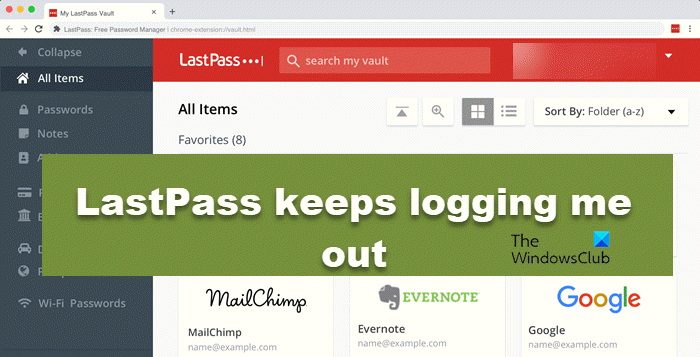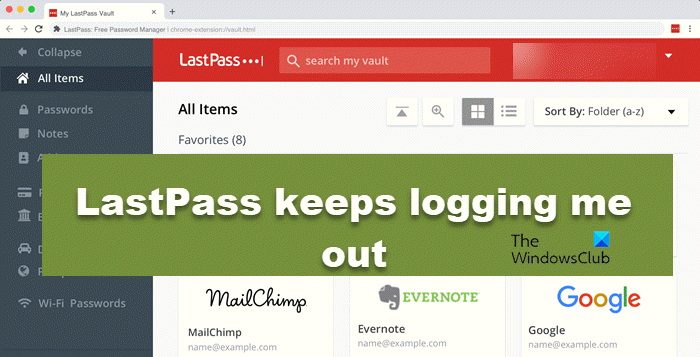Fix LastPass Extension keeps logging me out
If LastPass Extension keeps logging you out, follow the solutions mentioned below: Let’s talk about them in detail.
1] Reconfigure the LastPass extension
The issue on the hand may occur if the service of the extension is misconfigured. In such cases, you can reconfigure the LastPass extension to resolve the issue. to do the same, follow the steps mentioned below: Log in and hopefully this will do the job.
2] Disable other extensions
If you are using LastPass alongside other extensions then they can interfere with its functioning, thus causing the issue. Disable all the extension one by one and log in to see which is the culprit. After knowing the cause, either disable it or delete it, it’s up to you.
3] Tweak your browser settings
Your browser configuration can be one of the reasons why the website keeps signing you out. The browser needs cookies to function properly, and you may have configured settings that clear cache and cookies. If this is applicable to you, tweaking some of the settings will resolve the issue. Here’s how you can do the same: Chrome: Edge: Firefox: Finally, log in to the extension and see if you are still logged out or not.
4] Update the browser
You should see whether your browser is updated or not. If you are using the outdated version then you are prone to issues with not only the LastPass extension but all you are using. Update the browser to resolve the issue. Open Chrome, click on the More option, and select About Chrome. If there’s an update, Chrome will automatically install it. If you are using Firefox then click on the Menu button and then click on Help. Now select About Firefox. If available, your browser will be updated automatically. If you are an MS Edge user, then Navigate to Settings and more. Click on Help and feedback, and select About Microsoft Edge. If there’s an update available, your launcher will be updated on its own. Once done, see if the issue persists and if it does move on to the next solution. Read: How to delete Your LastPass Account.
5] Clear browser cache and then add extension
The error may occur if your launcher’s cache and cookie are corrupted. To resolve the issue we recommend you clear the browser cache and then add the extension again. Launch Chrome and go to Settings and click the Privacy and Security tab. Select Clear Browsing Data and tick the boxes of Browsing history, Cookies, and other site data, and Cache images and files. Now, click on the Clear data button. If you are using Firefox, Click on Menu and select Settings > Privacy and security > Cookies and site data > Clear data. For Edge, navigate to Settings and more and select Settings. Now, Click Privacy, search, and services, and in Clear browsing data, select Choose what to clear. Tick Cookies and other site data, and Cached images and files, and then select Clear Now. Read: LastPass Chrome extension not working.