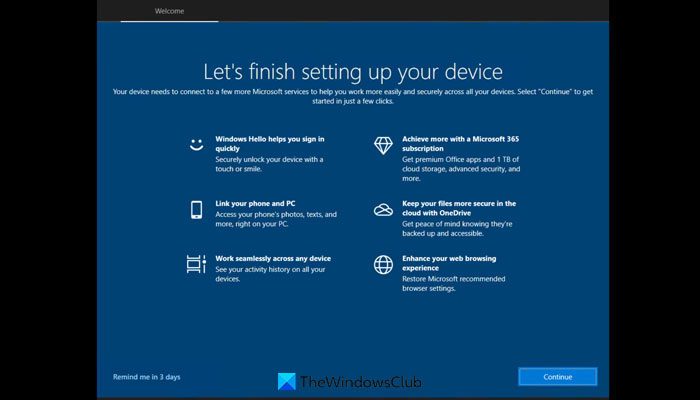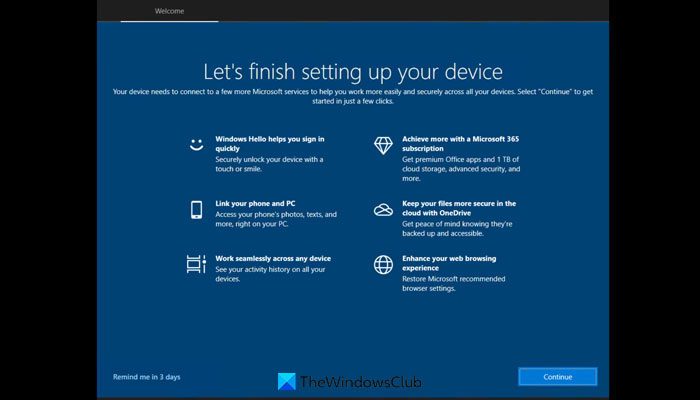There are two scenarios of this error.
First, if it is happening with a system where you installed the OS freshly, you need to restart your computer. There is no other workaround to get rid of this problem.Second, if you are getting this error while setting up the second or third account on your computer, you need to disable the Welcome Experience.
Windows Welcome Experience is a multi-step process that enables users to go through different options to personalize their computers and customize the UI accordingly. There are two ways to turn off the Welcome Experience in Windows 11 – using Windows Settings and Registry Editor. This article explains both methods, and you can follow them as per your requirements.
Let’s finish setting up your device stuck! How to get rid of it?
If Windows is stuck at Let’s finish setting up your device, click on the Remind me in 3 days link to get rid of the screen and then do the following: To learn more about these steps, continue reading.
1] Disable Welcome Experience using Windows Settings
Earlier, the option was pretty vivid in the Windows Settings. However, Windows 11 removed a similar option. However, the option is renamed in the newest operating system. You can follow this guide to disable Welcome Experience. If you are using Windows 11, do the following:
Press Win+I to open Windows Settings.Go to System > Notifications.Find the Offer suggestions on how I can set up my device setting.Remove the tick from the checkbox.
After that, you can set up the new account without the Welcome Experience.
2] Disable Welcome Experience using Registry Editor
As said earlier, you can turn off the Welcome Experience using Registry Editor as well. To disable Windows Welcome Experience using Registry Editor, do the following: Press Win+R to display the Run prompt. Type regedit and hit the Enter button. Click on the Yes button in the UAC prompt. Navigate to this path: Right-click on ContentDeliveryManager > New > DWORD (32-bit) Value. Name it as SubscribedContent-310093Enable. Double-click on it to set the Value data as 0. Click the OK button. Finally, close all Windows and restart your computer. Once you go to set up the new account, you won’t find the Welcome Experience screen. However, if you want to get it back like factory defaults, you can head over to the same path as mentioned before and set the Value data as 1. Alternatively, you can delete the REG_DWORD value as well. In that case, right-click on the SubscribedContent-310093Enabled REG_DWORD value, select the Delete option and click the Yes button.
How do I finish setting up my computer?
To finish setting up your computer, you need to follow the screen instructions minutely. Windows 11 displays several options to customize the settings and personalize the user account as per your requirements. However, if you are stuck on the Let’s finish setting up your device screen, you can follow the aforementioned solutions.
How do I skip Windows 11/10 initial setup?
No matter whether you use Windows 11 or Windows 10, you won’t be able to skip the entire initial setup phase. You must enter the username, password, security questions, etc. On the other hand, you need to accept various terms and conditions. However, you can turn off Windows Welcome Experience and skip a few things in Windows 11/10.