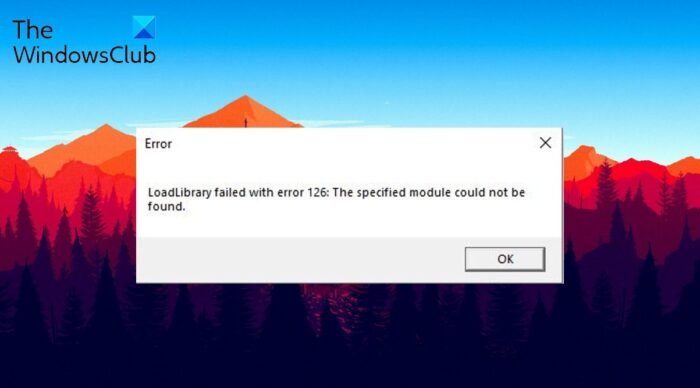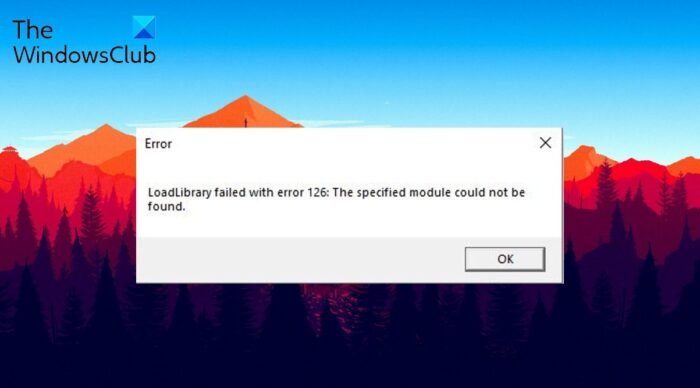A dynamic link library (dll) initialization routine failed There’s a long list of applications affected by this error message. But the most popular among them are: It’s easy to troubleshoot this problem. Continue with the guide to solve the issue on your system.
What is LoadLibrary?
Says Microsoft – LoadLibrary can be used to load a library module into the address space of the process and return a handle that can be used in GetProcAddress to get the address of a DLL function. LoadLibrary can also be used to load other executable modules. In short – it is a critical OS process that is need to work properly.
What causes the Loadlibrary failed with error on Windows PC
There can be multiple reasons behind the Loadlibrary failed with error 126, 87, 1114 or 1455 in Windows 11/10. But among all, the major reasons triggering the problem are mentioned below. Now that you have a piece of prior knowledge about different reasons causing the problem let’s check out how to eliminate them.
Loadlibrary failed with error 126, 87, 1114 or 1455
Below is a list of all the effective solutions you can try to fix Loadlibrary failed with error 126, 87, 1114 or 1455 on Windows PC. Now, let’s take a look at all these solutions in detail.
1] Restart the application and PC
To begin with, restart the problem at the application all over again. But make sure none of the associated services is running in the background. You can check it by opening the Task Manager and closing all the services associated with the problematic application. Once done, check if the problem is solved or not. If you are still facing the problem, you can go with restarting the system. As it turns out, the error message can appear due to a temporary glitch. And the best thing you can do to eliminate such glitches is restart your system. Do it, and see if there’s any difference.
2] Run the application in administrator mode
As mentioned, the major reason behind the problem can be the lack of administrative privileges. Most of the applications that throw the mentioned error needs administrative rights to perform normally. But if this isn’t the case, i.e., you haven’t provided the rights, you will face different issues, including the one you’re currently facing. So, grant administrative rights to the application and check if the problem is solved. Now, restart your system, and launch the application. Check if you’re still facing the problem. If yes, try the next solution.
3] Copy the DLL file to the System32 folder
You will face the mentioned problem if the important DLL files are missing from the System32 folder. To solve the problem, you will have to copy-paste the DLL file to the required folder. Here are the steps you need to follow. Open the Run dialogue box by pressing Windows + R shortcut key. Copy-paste the below-mentioned location and press the enter key. In the folder, copy the atio6axx.dll file and paste it in the following location. Once done, restart your system and launch the application. Check if the problem continues. See: Fix vulkan-1.dll not found or missing error Sometimes, a large number of unnecessary background running applications can also be the primary reason behind the problem. In this case, the best thing to do is close all the background running applications using the Task Manager. Click the Ctrl + Shift + Esc shortcut key to open Task Manager > Right-click on unnecessary applications > End Task. Now, check if the problem persists. If yes, continue with the guide.
5] Run the SFC scan
You can run the SFC scan on your Windows PC to fix the Loadlibrary failed with error 126. The SFC scan helps to scan and restore corrupt Windows system files. You can run the SFC scan by following the below steps. Wait until the command is executed. Once done, check for the problem. See: Fix Wireless Display Install Failed Error
6] Download the latest Graphics Driver update
The mentioned error can be caused due to updated or corrupted graphics driver. In either case, the best thing you can do is download the latest graphics driver update. Here are the steps you need to follow to get the work done. Install the downloaded driver on your system, followed by a simple restart. Read: Access is Denied error while installing software
How do you fix error code 126 on Minecraft?
It’s very easy to troubleshoot the error code 126 on Minecraft. You can try either of these steps to solve the problem: Run Minecraft in administrator mode, perform Clean Boot, Run SFC scan, and download the latest graphics driver update. If nothing works, you can reinstall the game to solve the problem.
What is Loadlibrary failed with Error 87?
The Loadlibrary failed with Error 87 hawkers due to machine graphics card configuration. In laymen’s terms, the problem indicates that you need to download the latest graphics driver update. It’s very easy to troubleshoot Loadlibrary failed with Error 87. Read Next: Event ID 307 and 304 with error code 0x801c001d.