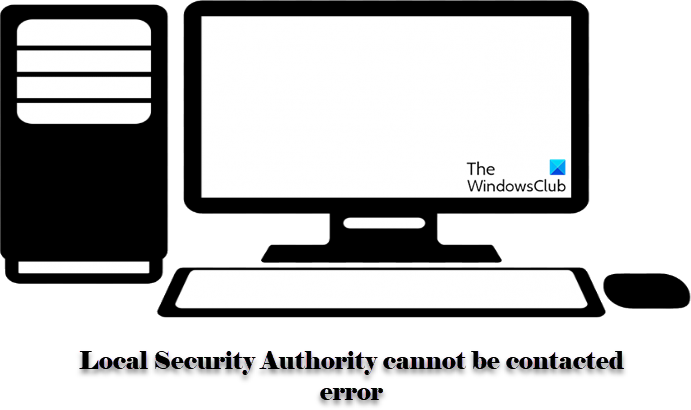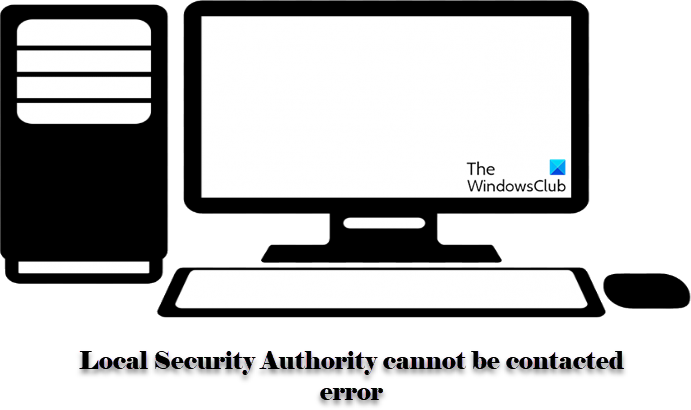In this article, we are going to see why this error message appears and how you can resolve it.
Why am I seeing Local Security Authority cannot be contacted error?
This error is usually seen in computers with a disabled Remote Connection policy. This can be easily configured with the Group Policy Editor that we will be seeing later in this article. But sometimes, it can also be because of conflict in IPs or wrongful DNS configuration, etc. That’s why we will be looking at all the possible solutions to resolve the issue.
Fix Local Security Authority cannot be contacted error in Windows 11/10
If you are seeing the ‘The Local Security Authority cannot be contacted’ error, use the following solutions to resolve the error. Let us talk about them in detail.
1] Configure DNS
The issue can be because of wrongful DNS Configuration. Hence, we ought to configure it properly and see if the issue persists. To configure DNS for Windows 11 follow the given steps. To configure DNS for Windows 10 follow the given steps. Finally, check if the issue persists.
2] Enable Remote Connection Policy
You won’t be able to connect your computer remotely if the policy is turned off. Therefore, we have to see if the policy is disabled and enable it in that case. Open Group Policy Editor from the Start Menu. Navigate to the following location Windows Components > Remote Desktop Services > Remote Desktop Session Host > Connections Look for Allow users to connect remotely by using Remote Desktop Services, open it, select Enabled Click Apply > Ok. If you enable this policy setting, users who are members of the Remote Desktop Users group on the target computer can connect remotely to the target computer by using Remote Desktop Services. If you disable this policy setting, users cannot connect remotely to the target computer by using Remote Desktop Services. The target computer will maintain any current connections, but will not accept any new incoming connections. If you do not configure this policy setting, Remote Desktop Services uses the Remote Desktop setting on the target computer to determine whether the remote connection is allowed. This setting is found on the Remote tab in the System properties sheet. By default, remote connections are not allowed. Note: You can limit which clients are able to connect remotely by using Remote Desktop Services by configuring the policy setting at Computer Configuration\Administrative Templates\Windows Components\Remote Desktop Services\Remote Desktop Session Host\Security\Require user authentication for remote connections by using Network Level Authentication. You can limit the number of users who can connect simultaneously by configuring the policy setting at Computer Configuration\Administrative Templates\Windows Components\Remote Desktop Services\Remote Desktop Session Host\Connections\Limit number of connections, or by configuring the policy setting Maximum Connections by using the Remote Desktop Session Host WMI Provider.
3] Flush DNS
If the previous method didn’t work, or if you find it too long then this is what you need. If the issue is because of DNS conflict then try flushing your DNS. To do that, open Command Prompt as an administrator and run the following command. Wait for the command to execute and see if the issue persists. Hopefully, you are able to resolve the error and connect to a remote computer with these solutions.