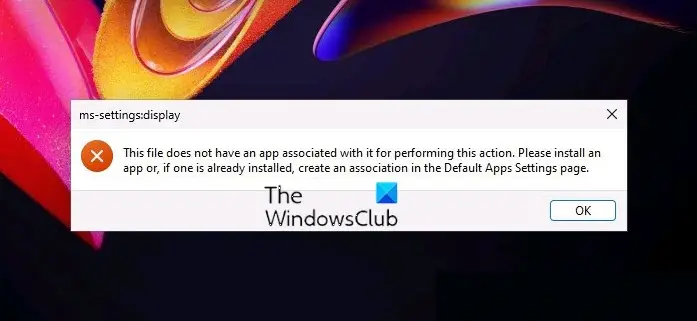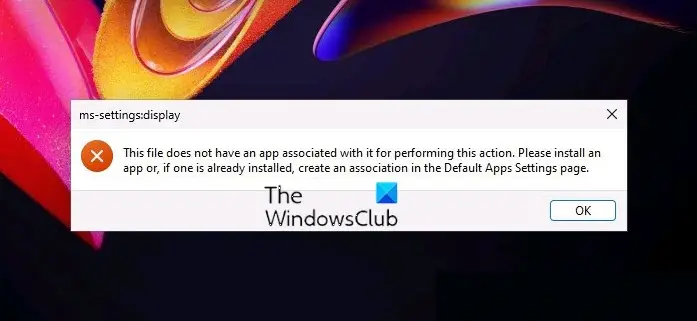Some users have tried to access the Display settings by right-clicking on their desktop but received the same error message. The complete error message is as follows:
MS-settings:display – This file does not have an app associated with it for performing this action
If you see this error while accessing Windows 11/10 Settings, one of the following suggestions may help you fix it. This file does not have an app associated with it for performing this action. Please install an app or, if one is already installed, create an association in the Default Apps Settings page. Let’s see all these solutions in detail.
1] Run SFC and DISM scans
Getting an error message while accessing the Windows 11/10 Settings may be an indication of system files corruption. Windows operating system has built-in tools that repair the corrupted system image files. System File Checker is one of these tools. The System File Checker tool scans the entire system of a user for corrupted system image files and repairs them (if possible). Hence, running an SFC scan may be beneficial for you. DISM (Deployment Image Servicing and Management) is another system image repairing tool. You can run a DISM scan if the SFC tool fails to repair the corrupted Windows image files. The SFC and DISM scans have fixed the problem for many users.
2] Re-register UWP apps
Sometimes, apps do not start or crash unexpectedly. In such a case, re-registering the Microsoft Store apps fixes the problem. Because you cannot access Windows 11/10 Settings, you have to re-register the Microsoft Store apps by executing a command in Windows PowerShell. After that, restart your computer.
3] Scan your PC with your antivirus software
One possible cause of this problem is the virus or malware infection. Therefore, we suggest you scan your system with your installed antivirus software or use Microsoft Safety Scanner. Microsoft Safety Scanner scans your system and removes malware (if detected). If you have any third-party antivirus or antimalware software, you can also run a full system scan by using that software.
4] Create a Local Administrator account
If the antivirus or antimalware software does not find any threat on your system, your user profile might be corrupted. You can confirm this by creating a new Local Administrator account. To create a Local Administrator account, you have to access Windows 11/10 Settings. But due to this error, the Settings app refuses to open. Therefore, you have to create the Local Administrator account by executing a command in an elevated Command Prompt.
Now, log in to the newly created Local Administrator account and check if you can access Windows 11/10 Settings. If so, your old user account has been corrupted. Now, you have to transfer all your user data to your newly created Local Administrator account. The following steps will help you with that:
5] Try System Restore
If you have created a System Restore point, you can restore your computer to the state just before the error has occurred.
6] Perform an In-place Upgrade
Perform an in-place upgrade if all the above solutions failed to fix your issue. The in-place upgrade installs the Windows operating system on your computer without removing the older version. If you perform an in-place upgrade, your data will not be deleted. But we recommend you backup all your data before performing the in-place upgrade.
How do you fix This file does not have an app associated with it for performing this action?
If you encounter the error message “This file does not have an app associated with it for performing this action” while opening Windows 11/10 Settings, some of your system image files might have been corrupted. Hence, running the SFC and DISM scans can help you fix the problem. If this does not help, you can try re-registering the Microsoft Store apps. Another cause of this problem is virus or malware infection. Therefore, you should also run a full system scan with your antivirus and antimalware software. Some users have also encountered the following error message. According to them, it occurred when they were trying to open any app or software installed on their computers. Some of the affected users have also reported that this error message can also appear if the Spora Ransomware has infected your computer. If you encounter this error message on your system, you should check if your Registry settings have not been corrupted.
Why is MS Settings not working?
There could be many reasons why the MS Settings app is not working, like the corrupted system image files, corrupted user account, etc. Apart from that, there could be a third-party application conflicting with the Settings app. If so, troubleshooting in the Clean Boot state will help you identify the problematic app or software. Hope this helps. Read next: Personalized Settings Not Responding in Windows 11/10.