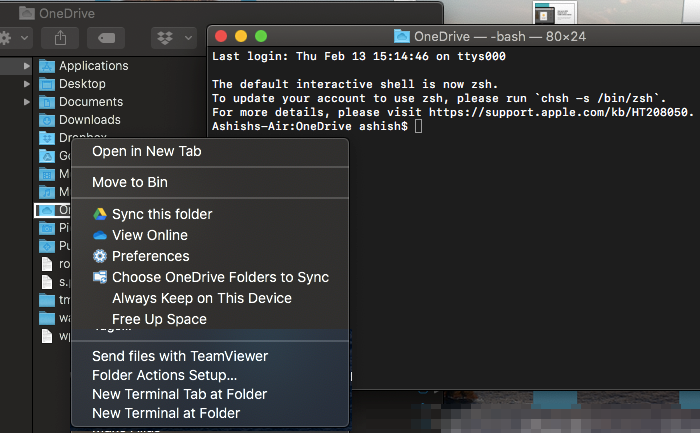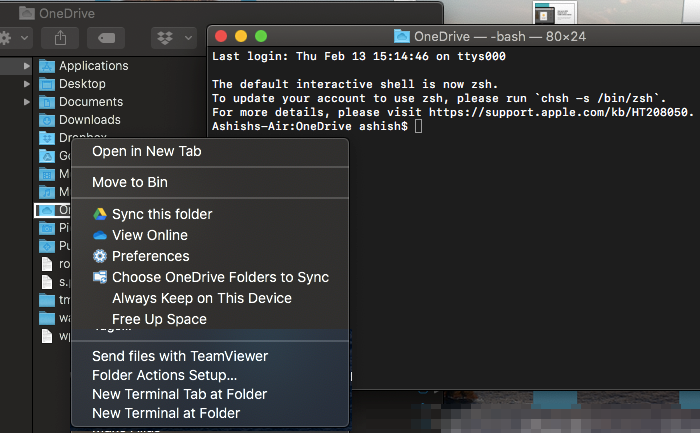OneDrive displays .ds_store sync error
What is the DS_store file?
These are hidden files used by macOS (proprietary), which keeps a record of attributes or meta-data about the folder in which it resides. It holds data such as the position of icons or the choice of a background image. DS Store is a short form for Desktop Services Store. The Finder application on macOS creates and maintains this every folder. You can compare this with the desktop.ini file used by Windows for a similar purpose. Coming back to the OneDrive issue, that problem is, for some reason, macOS doesn’t allow it to sync. You get an error saying—A file problem is blocking all upload. An item couldn’t be uploaded to OneDrive.
1] Delete .ds_store files
Use Command + Spacebar to open spotlightType Terminal and press enter to open it when it shows upNow use the following command to delete all the ds_store files in OneDrive folder.
If you cannot find the exact path, use this method to open terminal directly in OneDrive folder
Type OneDrive in the SpotlightPress Enter when it appears.Right-click on the OneDrive folder, and choose open terminal at that folderNow execute the command
It will delete all the DS_STORE files, and the Sync will resume back. Honestly, OneDrive should be blocking the ds_store file in the first place to avoid the OneDrive sync error.
2] Block .ds_store from syncing
Now the drawback of the above method is that you need to run it every time you face this problem. While general consumers do not have the option, Business users can block a particular file type from being uploaded. The choice is available OneeDrive Global.
Open the OneDrive admin center, and click Sync in the left pane.Select the Block syncing of specific file types checkbox.Type the file name extensions you want to block. In our case, it should be .ds_storeSave and Sync
OneDrive usually blocks invalid file types and folders so it doesn’t get into Stuck on “Sync pending” error. The following names aren’t allowed for files or folders: .lock, CON, PRN, AUX, NUL, COM0 – COM9, LPT0 – LPT9, vti, desktop.ini, any filename starting with ~$. Similarly characters like ” * : < > ? / \ | ~ ” # % & * : < > ? / \ { | } are also not allowed. I hope the guide was easy to follow, and you were able to resolve OneDrive .ds_store sync error.