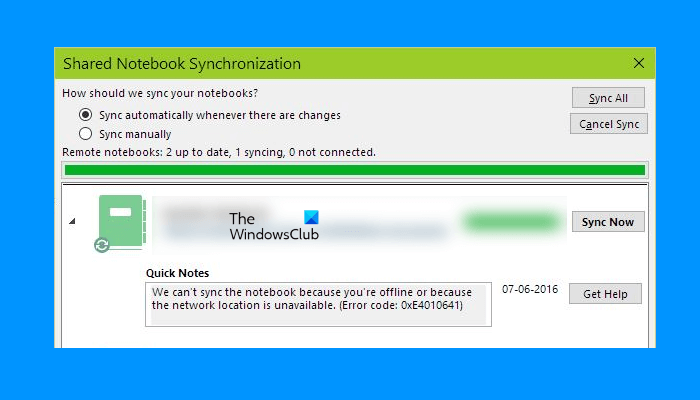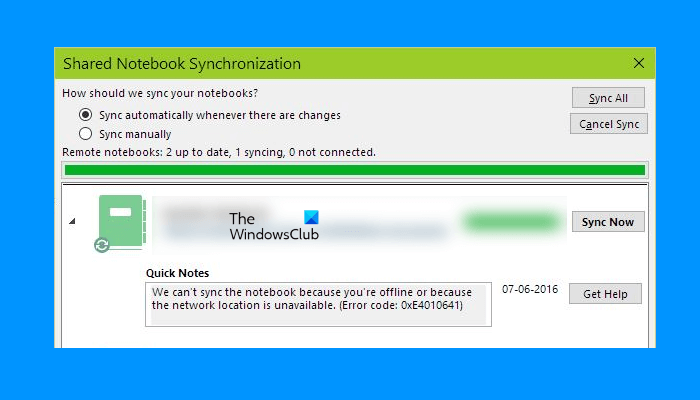It is clear from the error message that the error code 0xE4010641 in OneNote occurs due to network issues. However, there are other reasons too that trigger this error. You will see this error in OneNote if any of the following conditions are satisfied:
Your internet connection is not working.If this server where your OneNote notebooks are stored goes offline temporarily, you will see this sync error message.If you are working in an organization and your notebooks are stored on Sharepoint or a local server, and someone in your organization has turned the server off.Your notebooks on the server no longer exist because someone having the access to that server has deleted them.
OneNote sync error 0xE4010641, You’re offline or network location is unavailable
As explained above in this article, network issues are one of the causes of this error. Therefore, first, check your internet connection. We also suggest you wait for some time and see if the error is resolved by itself. If not, try the solutions mentioned below: Below, we have explained all these solutions in detail.
1] Close and open OneNote again
To check whether the problem is occurring due to a minor glitch or not, close the OneNote application, wait for some time, and open it again. If this fixes the issue, you will save time on other troubleshooting methods.
2] Force sync your notebooks
If OneNote is not syncing, then you can try force syncing your notebooks and see if this helps. The steps to force your notebooks to sync are explained below:
3] Check OneDrive Health Status
As described above in this article, the OneNote sync error 0xE4010641 occurs due to network issues. OneNote saves all your notebook on the cloud, like Sharepoint, OneDrive, etc. If your OneNote notebooks are stored on OneDrive and there is an outage issue on OneDrive, OneNote will not be able to sync your notebooks until the problem is fixed. To confirm the outage issue on OneDrive, check OneDrive Health Status. If OneDrive shows outage issues, you have to wait till Microsoft fixes the problem.
4] Contact your SharePoint or IT administrator
If someone in your organization has turned off the server for maintenance, you will see this error message while syncing your notebooks in OneNote. In such a case, you can do nothing. Hence, contact your Sharepoint or IT administrator to fix the problem.
5] Delete the OneNote cache
The problem might be occurring due to the corrupted OneNote cache. In such a case, deleting the OneNote cache will fix the problem. To delete the OneNote cache, you have to delete all the data inside the cache folder. You will find the cache folder at the following location on your system:
In the above path, replace the username with your computer’s name. The 16.0 in the above path represents the version of Microsoft Office installed on your system. For example, if you have Microsoft Office 2016, you will see the 16.0 folder in the directory, the path of which is mentioned above. When you delete the OneNote cache, all the unsynchronized data will be deleted. Therefore, it is recommended to backup your unsynchronized notebooks before performing this action.
6] Create a new section or notebook
If there are no network issues but OneNote is displaying the error code 0xE4010641, you can try one thing. Create a new section in the existing notebook and copy all the content from the problematic section to the newly created section. After that, OneNote will start syncing the newly created section automatically. When OneNote successfully syncs the new section, you can delete the old section and rename the new section. If this does not help, create a new notebook and then copy all the content from the problematic notebook to the new notebook. When OneNote syncs the new notebook, delete the old one. Read: Fix OneNote Not working, Not opening, Problems, Errors, Issues.
How do I automatically sync OneNote?
To automatically sync OneNote, follow the steps below: After that, OneNote will start syncing all your notebooks automatically.
Why can’t I sync my OneNote?
There could be multiple reasons why you can’t sync your OneNote. First, you should check your internet connection. If the internet connection is working fine, but OneNote is showing you the sync errors, check if OneDrive has any outage issues by visiting the OneDrive Health Status page. This solution applies only if you have stored your notebooks in OneDrive. If OneNote is not syncing your notebooks by itself, check if you have set OneNote sync to manual. The following steps will guide you on this: To fix the sync errors in OneNote, you can create a new notebook and copy all the content from the affected notebook to the new one. Hope this helps. Read next: OneNote sync error 0xE40105F9.