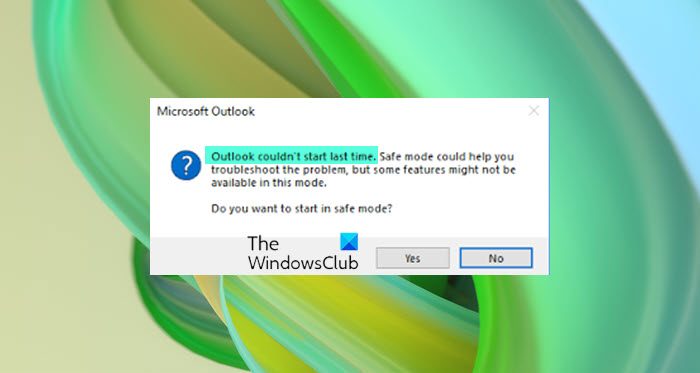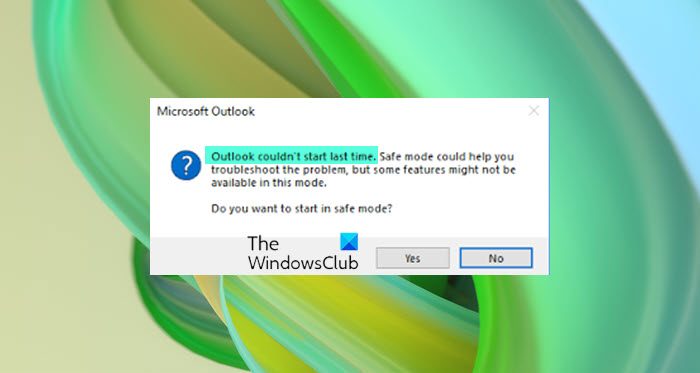Outlook couldn’t start last time
The error means that Outlook could not open properly i.e., loading profile, addons, and configuration files failed. We will have to check on what is causing the issue. Make sure you perform each step and check if you still have issues. Otherwise, it will be challenging to figure out what was causing the problem.
Outlook won’t open on Windows 11/10
1] Start Outlook in Safe Mode
It is a good idea to choose, yes, when you get the Outlook Safe Mode prompt. When Outlook launches in safe mode, it disables anything which is not necessary. If Outlook works fine in this mode, then your problem could be with add-ins, profile, and other configurations. If you want manually start Outlook in safe mode, then first close it, and then type and press the Enter key in the following the command It will then prompt you with Choose Profiles. Select the default profile, and then click ok. If you had set up a password, then make sure to provide that.
2] Disable Add-ins
You can try this in two ways. You can either disable everything and then it on one by one or, you can disable one and relaunch Outlook to check if everything is working fine. If not, you have found the problem.
Click on File > Options to open the Outlook Options window.Select the Add-ins section, and it will reveal the list.At the bottom of this section., click on the Go button next to Manage Comm Ad-ins.Here you can unselect the addons you want to disable and relaunch Outlook.
Read: Excel, Word or PowerPoint couldn’t start last time; Do you want to start in safe mode?
3] Repair Outlook data file
Microsoft Office offers an in-house tool SCANPST.EXE, which can scan, diagnose, and repair errors in your Outlook data file. It will be a good idea to check if you are facing an issue because of the error in your PST file. The program is usually available in the following path:
Outlook 2019: C:\Program Files (x86)\Microsoft Office\root\Office16Outlook 2016: C:\Program Files (x86)\Microsoft Office\root\Office16Outlook 2013: C:\Program Files (x86)\Microsoft Office\Office15Outlook 2010: C:\Program Files (x86)\Microsoft Office\Office14Outlook 2007: C:\Program Files (x86)\Microsoft Office\Office12
Before we start, first close the Outlook application, and make sure that it’s not there using the Task Manager. Done that follow the steps as below:
Double click on to launch the SCANPST.EXE.Click on the browse button, and select the Outlook Data File (.pst)Then click on the Start button.If there is an error, you will be notified and given the option to Repair. Click on the button, and let the process do its job.
Once the repair is complete, relaunch Outlook, and check if you still get the message again.
4] Create a new Outlook profile
If nothing else works, then it would be the best idea is to create a new Outlook Profile. If the profile for some reason is misconfigured, and you are not able to repair it, then creating a new one will help you out.
Click on File > Info > Account Settings > Manage ProfilesClick on Show Profiles button to open the Mail windowClick on the Add button, and name the profile.You will have to add the email account here and then sync all your emails.
Creating a new profile is not as friendly as you need to add everything again that is the reason why I recommend using it only when you don’t have anything left.