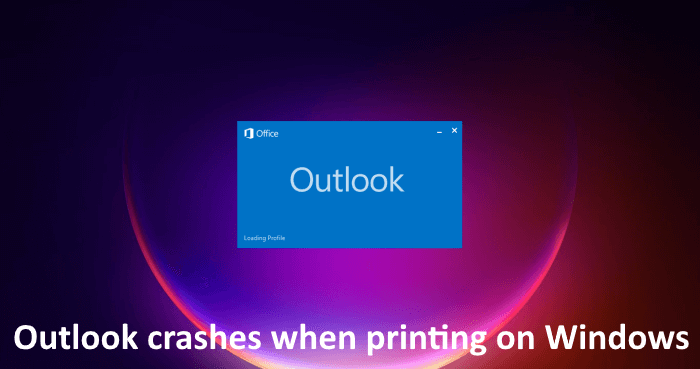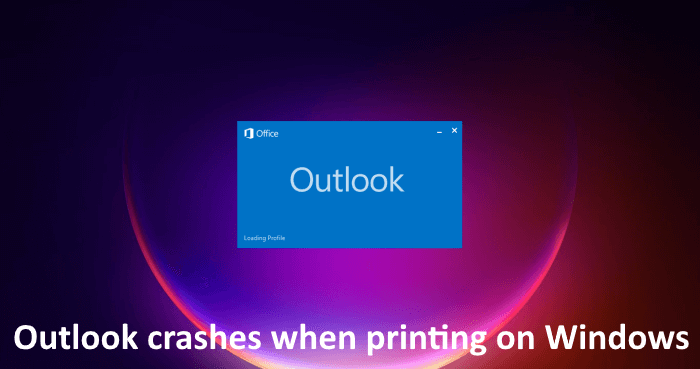Why does Outlook shut down when I try to print?
If Outlook shuts down or crashes when you give the print command, some of your system files might have been corrupted. Apart from this, other causes can also trigger this error, like corrupted OST or PST files, corrupted printer driver, outdated Microsft Office application, etc.
When you experience this problem, first of all, make sure that you are using the latest version of Microsoft Office. You can manually check for updates for Office applications and install the same if available.
Fix Outlook crashes when printing on Windows 11/10
If Outlook crashes when printing on your Windows 11/10 computer, use the following fixes to resolve the issue. Let’s see all these fixes in detail.
1] Uninstall or reinstall your printer driver
As explained earlier in this article, the outdated or corrupted printer driver is one of the causes of this problem. Therefore, we suggest you update your printer driver. The steps to reinstall your printer driver are as follows: Now, check if you can print from Outlook or not.
2] Remove and add your printer
Remove and add your printer again and see if it works. All the printers added to your Windows 11/10 computer are available on the Printers & scanners page in Windows 11/10 Settings. Follow the steps written below:
After adding the printer, launch Outlook and print your email. Check if it crashes this time or not.
3] Change your default printer
If Outlook still crashes when printing, you need to change your default printer and make a virtual printer your default printer. You can set either Microsoft Print to PDF or Microsoft XPS Document Writer as your default printer. After setting the virtual printer as your default printer, the email will be saved as a copy on your disk whenever you give the print command, say in PDF format (if the printer is Microsoft Print to PDF). Now, you can print that file easily.
4] Clear Print Spooler
Print Spooler is a Service in Windows 11/10 that manages print jobs sent from a computer to a print server. Clearing the Print Spooler has been proven helpful in resolving various issues on a Windows computer like when printing jobs get stuck. The steps to clear Print Spooler are written below:
Now, open File Explorer and go to the following location: Open the PRINTERS folder and delete everything inside it. Do not delete the PRINTERS folder. Open the Services Manager again, right-click on the Print Spooler service, and select Start.
5] Repair your system files
Corrupted system files are one of the causes of such types of issues. The SFC and DISM tools help users repair corrupted system files. Run these two tools and see if it brings any changes.
6] Open Outlook in Safe Mode
The problem might be occurring due to a problematic add-in. Microsoft Office applications have the option to install additional plugins to make your task easier. Sometimes, these add-ins create problems with Office apps. Safe Mode is an excellent method to check if the problem is occurring due to an add-in or not. Open Outlook in Safe Mode and print an email. If it does not crash in Safe Mode, the problem is with one of your installed add-ins. Now, close Outlook safe mode and open it in normal mode. Disable add-ins one by one and print an email every time you disable an add-in. When you will be able to print successfully, the add-in that you have just disabled is the culprit. Now, remove that add-in and look for its alternative. To disable an add-in in Outlook, follow the steps written below:
7] Run Microsoft Support and Recovery Assistant
Microsoft Support and Recovery Assistant is a tool developed by Microsoft that helps users fix Outlook issues. If the problem still persists, we suggest you run this tool.
8] Repair Office
If none of the above solutions fixed your problem, you should repair Microsoft Office. First, run a quick repair. If it does not help, run an online repair. Repairing Microsoft Office is helpful in fixing most of the Office issues. For example, if Outlook keeps crashing, you can run an online repair to resolve the issue. I hope this helps. Read next: Outlook is not responding, keeps crashing, has stopped working, freezes or hangs.