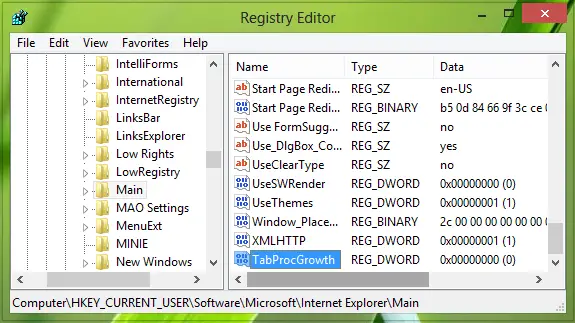Sometimes IE just hangs while downloading PDF files. For this issue; you can use the Task Manager to end up the session. There have also been cases where many times, the file loads up – but partially. They may open just fine in other browsers, but not in IE. So how does one solve this behavior of IE? Well, a simple thing that could fix it is to set the default PDF reader to the “Reader” app provided in Windows 10/8.1 or any other third-party PDF reader of your choice. This will solve the problem. But if it doesn’t, then you can try this registry fix to solve up this issue:
PDF Files will not open in Internet Explorer
Press Windows Key + R combination, type put Regedt32.exe in Run dialog box and hit Enter to open the Registry Editor.
Navigate to the following location:
In the right pane of this location, look for the TabProcGrowth named DWORD. This DWORD is short from Tab Process Growth; which sets the rate at which IE creates New Tab processes. If you find the DWORD there, it must have the Value data as 0. If you don’t find it there, create it manually using Right-click -> New -> DWORD Value. Now click on the same DWORD to modify its Value data:
Now set the Value data from 0 to 1. Click OK. Putting Value data 1 ensures that all tabs for a given frame process run in a single tab process for a given mandatory integrity level (MIC) level. You may now close the Registry Editor and reboot to see the results. I hope you find the fix useful!