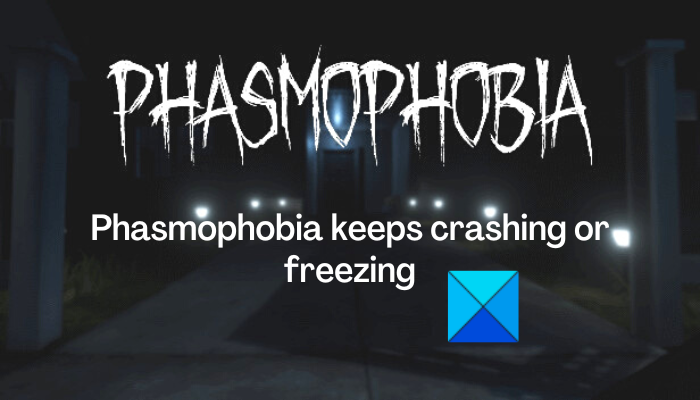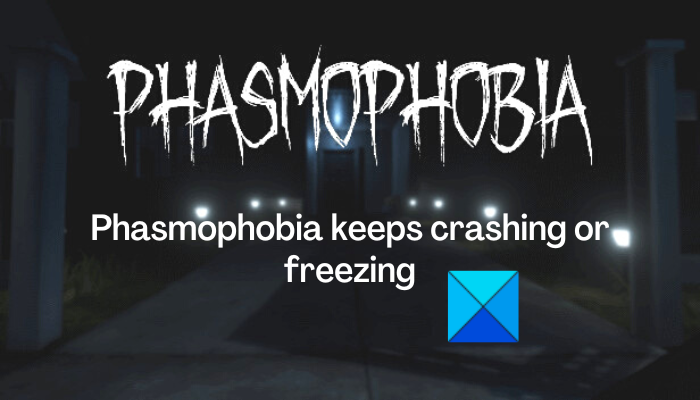The problem at hand could be caused due to different reasons for individuals. Here are the potential causes:
It could be caused because of out-of-date graphics drivers.If your Windows OS is not up-to-date, you are likely to experience Phasmophobia crashes.Damaged game files of Phasmophobia will also cause the game to crash or freeze.n case you have set very high graphics settings, the game will crash or freeze.If you have overclocked your CPU or GPU, it might result in game crashes.Another reason for the same issue can be the in-game overlay feature, software conflicts, fullscreen optimizations, etc.
Now, if you are experiencing the same problem, you can follow this guide and fix the issue.
Phasmophobia keeps crashing or freezing on PC
If the Phasmophobia game keeps crashing or freezing on your Windows PC, you can use the below fixes to resolve the issue:
1] Update your graphics drivers and Windows OS
This issue can be caused when your graphics driver and Windows are outdated. Hence, make sure that your graphics driver and OS are updated to their latest version. To update the graphics driver, you can open the Settings app using Win+I and go to the Windows Update > Advanced options > Optional Updates option. Now, simply download and install all the pending device driver updates. You can use some other ways to update graphics drivers, e.g., the Device Manager app, official sources like Intel, NVIDIA, or AMD, and free third-party driver updater. You can update Windows by going to Settings > Windows Update. And, press the Check for updates button to download and install the latest Windows updates. If Phasmophobia still crashes or freezes, you can move on to the next potential fix.
2] Verify the integrity of the game files of Phasmophobia
Game files quite often get corrupted and infected, and affect the working of a game. Hence, it is recommended to check the integrity of game files if the game keeps crashing or freezing. Most game launchers provide a dedicated function to fix damaged game files. You can verify and repair game files of Phasmophobia on Steam. Here’s how: If the problem persists, move on to the next potential fix.
3] Lower your in-game graphics settings
If you have set your in-game graphics settings too high that your system can’t handle them, the game is likely to crash or freeze. Hence, lower your in-game graphics configurations, and then see if the game performs well. Here’s how you can do that:
4] Disable overlocking
Overclocking is done to achieve better and faster system performance. However, your apps and game might falter due to stability issues. Hence, if applicable, stop overclocking CPU/ GPU and then see if Phasmophobia still crashes or freezes.
5] Launch Phasmophobia with DirectX 10
You can try launching the Phasmophobia game with DirectX 10 and see if it works for you. This workaround is reportedly worked for several affected users. So, you can try your luck with this method. Here’s how you can do that:
6] Disable fullscreen optimizations for Phasmophobia
The next thing you can do to fix the issue is to disable fullscreen optimizations for Phasmophobia. It might cause game crashes, so disable this feature and then check if the problem is fixed. Here’s how you can do that: You can now open Phasmophobia and see if the game is performing well without crashes or freezing issues. If not, apply the next potential fix.
7] Opt for Phasmophobia beta version
If the current version of Phasmophobia is not working fine, you can try running its beta version and see if the problem is fixed or not. Here’s how you can do that:
8] Close overlay apps
In-game overlay apps are known to interrupt the normal working of a few games and cause them to crash. If you have such apps running in the background, disable the in-game overlay feature and then try running Phasmophobia to check whether the problem is resolved or not. Steam:
Discord:
Nvidia Overlay:
If this helps you, great. However, if the problem still persists, you can move on to the next potential fix.
9] Allow Phasmophobia through your firewall
In multiple instances, your firewall and antivirus cause interference in your game causing it to crash or freeze. Hence, if the scenario is applicable, you can add an exception for Phasmophobia to your antivirus or allow the game through your firewall. Here are the steps to allow Phasmophobia through Windows Firewall: If your antivirus is causing the problem, you can add an exception for Phasmophobia in your antivirus settings.
10] Troubleshoot in a clean boot state
You might be dealing with the issue at hand due to third-party software conflicts. Hence, if the scenario is applicable, perform a clean boot and see if the Phasmophobia game still crashes and freezes. Rebooting a PC in a clean boot state basically forces Windows to start with an only essential set of drivers and services. Thus, it will resolve the issue at hand. Here’s how to do that: Hopefully, this will resolve the issue for you.
Why are my games crashing and freezing?
If any game or Phasmophobia gets stuck at 90 loading screen or keeps on crashing, it might be because of corrupted and broken game files. Apart from that, a lack of required access permissions, the corrupted SaveData file, network issues, and outdated graphics drivers can also cause this issue. Also, if your PC doesn’t meet the minimum system requirements for the game, this issue is likely to be caused.
What to do if a game keeps crashing on PC?
There are a number of factors responsible for game crashes. It is most likely to be caused due to system issues including outdated graphics drivers and Windows OS. Besides that, infected game files, overclocked GPU or CPU, in-game overlay apps, and fullscreen optimizations can also cause games to crash. In some cases, firewall and antivirus interferences also cause the same issue. Now read: Cult of the Lamb keeps freezing or crashing on PC.