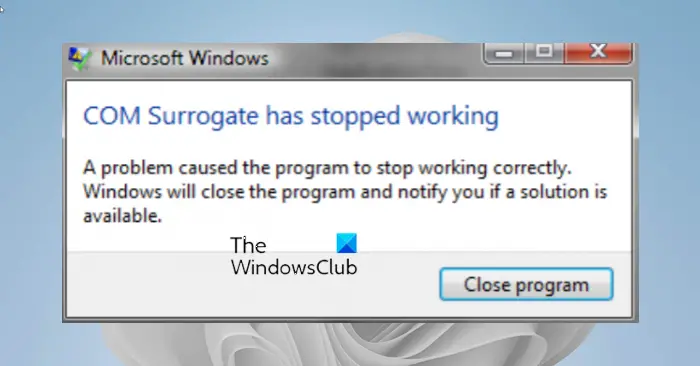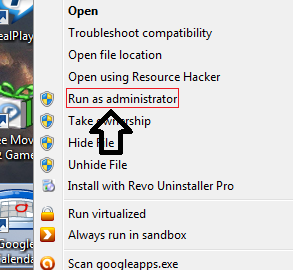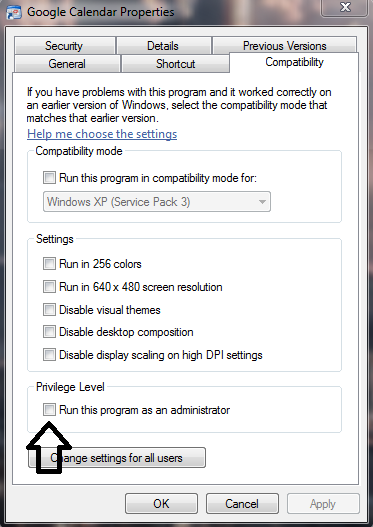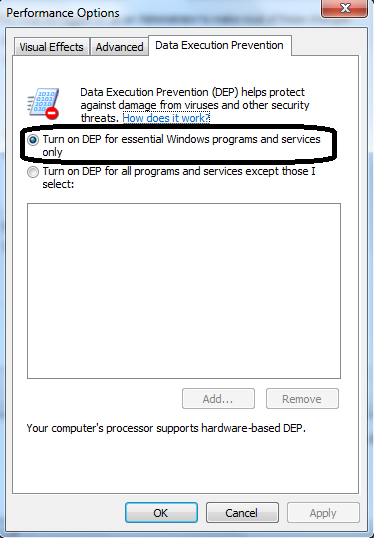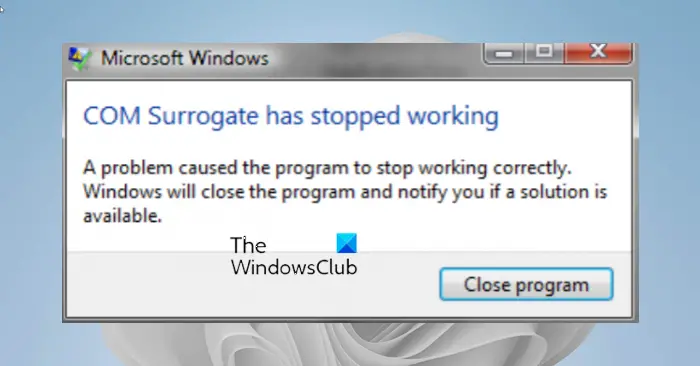What is COM Surrogate
The dllhost.exe process goes by the name COM Surrogate. It is located in the System 32 folder. COM stands for Component Object Model. The description for the process reads: Says Microsoft,
Application exe or COM Surrogate has stopped working
There are a few reasons that could cause such errors bad or corrupted programs, UAC settings, Malware infection, DEP settings, etc. If you recently updated a device driver maybe you want to roll back and see if that helps. If the issue started recently, could you try a system restore and see if it makes the problem go away? Disabling Thumbnails via File Explorer options is also known to help. If not, here are a few other suggestions.
1] UAC Settings
On Windows 11/10/8/7, you have User Account Control (UAC) settings that would prevent administration access for programs due to security reasons. Certain programs need administrator access to run properly so to work around this issue you have to Right Click on the executable file and Run as administrator.
If you want always to run that Program as an administrator, then right-click on the shortcut and go to Properties and Click on Compatibility Tab.
Then check on “Run this program as Administrator” Then click on Apply / OK. Sometimes you also might need to enable the Compatibility Mode as certain programs might not be fully compatible with Windows 11/10. If the program is compatible with Windows 11/10, make sure you don’t enable Compatibility Mode. If it’s enabled uncheck it because it can crash the program as well.
2] Malware Infection
If you’re getting the error for multiple programs, then there are chances your Windows computer might have got infected. In such cases download a good 3rd party standalone antivirus software and scan your PC with it. Reboot the system in Safe Mode and run a complete scan.
3] DEP Setting
DEP setting, i.e., Data Execution Prevention setting might cause the programs to crash. To check those settings 1. Click on Start and Right Click on Computer and go to Properties 2. Then click on Advanced system settings.
3. There click on Advanced Tab and click on Settings under Performance session.
- Click on Data Execution Prevention.
5. Make sure you have selected “Turn on DEP for essential Windows programs and services only.” 6. Then click Apply and click OK and reboot your system Alternatively, you may select Turn on DEP for all programs and services except those I select, click on Add, and add the following:
C:\Windows\System32\dllhost.exe for 32-bit systemsC:\Windows\SysWOW64\dllhost.exe for 64-bit systems
Click Apply/OK.
4] Re-register DLL files
Open an elevated CMD and execute the following commands: See if that helps.
5] Reinstall the application
If these steps do not resolve then try reinstalling the specific application that is causing the problem. NOTE: If it’s happening to one of the Windows components, then try to run SFC /SCANNOW. TIP: See this post if you receive a The action cannot be completed because the file is open in COM Surrogate message.
How do I fix error COM Surrogate has stopped working?
To fix COM Surrogate has stopped working error in Windows 11/10, you need to verify the UAC permission first. Following that, you must scan your computer with trusted antimalware, antivirus, and adware removal tools. Next, check the DEP settings and re-register the DLL files. However, if nothing works, you need to reinstall the app.
How do I fix COM Surrogate high CPU usage in Windows 11?
In most cases, it happens due to an adware attack. That is why it is highly recommended to scan your computer with adware removal tool first. Then, you can close the respective process using Task Manager, check your hard drive errors, opt for Safe Mode and use the same tips and tricks. Most of all, it is recommended to check the app settings also. These ‘has stopped working’ posts may also guide you for specific application errors:
Explorer has stopped workingMedia Foundation Protected Pipeline EXE stopped workingDesktop Window Manager stopped workingMicrosoft Register Server has stopped workingWindows Host Process Rundll32 has stopped workingBSvcProcessor has stopped workingWindows Shell Common Dll has stopped workingManaged SQL Server installer has stopped workingCTF Loader has stopped workingKDBsync.exe has stopped working GfxUI has stopped workingNVIDIA Share has stopped working.