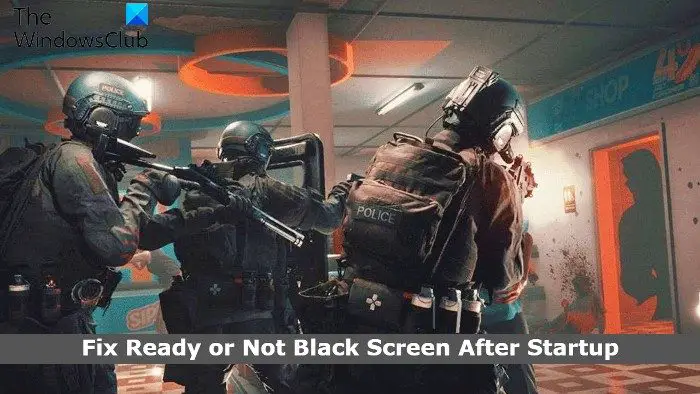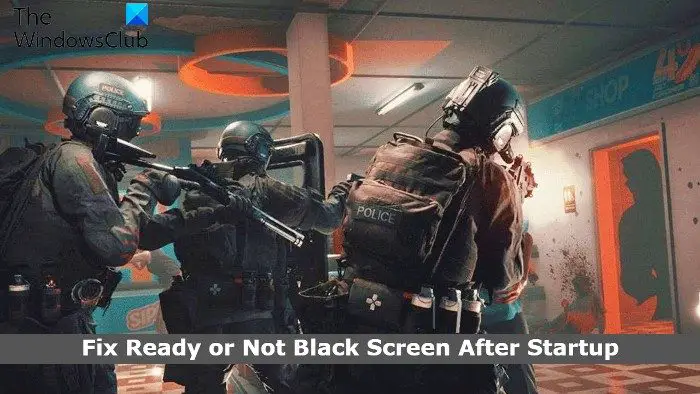Ready or Not stuck on Black or Loading screen
Below is a list of all the effective workaround you can try if you see a black screen after launching Ready or Not gae on your PC. Now, let’s check out all these solutions in detail.
1] Check System Requirement
Ready or Not is one newest games available for PC, thus it’s no surprise that your system must have a high-end specification to run this game efficiently. In any case, your system doesn’t match the game minimum requirement, you will face the black screen issue. Here are the minimum requirements to run Ready or Not on PC.
OS: Windows 7 64-bitProcessor: Intel Core i5-4430 or AMD FX-6300RAM: 8 GB RAMGPU: NVIDIA GeForce GTX 960 2GB / AMD Radeon R7 370 2GBDirectX: DirectX 11Free Space: 50 GB space
2] Verify Ready or Not File Integrity
If the game files have been corrupted due to some reason, then you will face the black screen. Thankfully, you can repair the file via Steam itself. Here are the steps you need to follow. That’s it. Wait until the process is complete. Open and check if you are still facing the black screen problem.
3] Update Graphics Driver
Graphics Driver become one of the most important aspects of a PC, especially if you are fond of gaming. The black screen issue that you are currently facing can be a result of an outdated GPU driver. In such a case, the best thing you can do is to download the latest graphics driver update. There are multiple ways by which you can update the graphics diver of a Windows PC.
Open Device Manager.Tap on the Display Adaptors to expand the menu.Right-click on the installed driver and choose Update Driver.Follow the on-screen instructions to complete the update process.
4] Run SFC Scan
You can run an SFC scan to fix the problem. SFC scan will eliminate any kind of corrupted file that is causing the mentioned problem. Here are the steps you need to follow. Windows will take some time to execute the command, and if any corrupt data is found, replace them on reboot.
5] Update the OS
An outdated OS can also cause the problem. Additionally, downloading the latest OS update is the best way to solve any kind of bugs on the system. Here are the steps to download the latest OS update. Wait for some time until Windows checks for available updates. If there are updates available, download and install them to fix the black screen after the startup problem.
6] Troubleshoot in Clean Boot
Sometimes, background running applications can bean the main culprit behind the black screen issue. In such a case, you can perform a clean boot and check if fixes the problem. It will eliminate any kind of background application that is causing the black screen problem. Here are the steps you need to follow to troubleshoot in clean boot. Now, reboot your system, launch Ready or Not and check if the problem is fixed or not.
7] Reinstall Ready or Not
If you are still facing the problem, the last thing you can try is to re-install Ready or Not. The problem you are currently facing might have been caused due to the wrong installation. So, reinstalling can be an ideal solution.
Can overheat cause a black screen?
Yes, an overheated system can throw a black screen problem. Additionally, overheating will also make the system unresponsive, and sometimes even crash. Thankfully, it’s very easy to troubleshoot the issue.
What is the cause of Black screen after startup?
The problem can be caused due to several reasons. From overheated system, outdated driver, to outdated system anything can cause the black screen after startup. This issue can be easily fixed in most cases, but if you encounter this issue on the regular, it’s most likely you have a hardware issue. Read Next: Steam black screen or not loading on Windows PC.