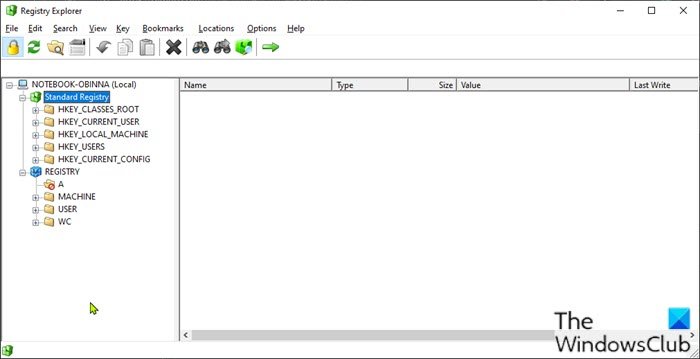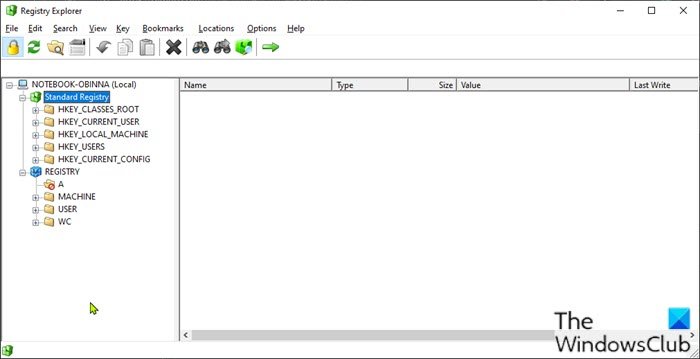Registry Explorer is a Registry Editor alternative
The Registry Explorer aims to modernize the registry editor with a handful of new features. The following is a full list of features in Registry Explorer as listed on the project’s GitHub page.
Show real Registry (not just the standard one)Sort list view by any columnKey icons for hives, inaccessible keys, and linksKey details: last write time and number of keys/valuesDisplays MUI and REG_EXPAND_SZ expanded valuesFull search (Find All / Ctrl+Shift+F)Enhanced hex editor for binary valuesUndo/redoCopy/paste of keys/values
How to use Registry Explorer?
Registry Explorer is a portable app, which means it doesn’t require installation. Once you download the executable and launch the app you will be presented with a view of all the Registry hives as you can see from the lead-in image above – users can expand to see their subkeys and values as you would in the in-built Windows Registry Editor. When launched, Registry Explorer starts in Read Only Mode that prevents you from making changes until the mode is turned off. Any wrong change to the Registry could potentially render your Windows system inoperable – so we always recommend you back up the registry or create a system restore point as a necessary precautionary measure before you attempt to make any changes to the registry. In Registry Explorer, you can use the search feature which is more advanced than the standard regedit to find and display all search results in a single dialog box. To open a registry key or value automatically from the search results, simply double-click the entry. Finally, if you prefer Registry Explorer, you can configure the app to automatically replace the Windows Registry Editor as the default file handler for .reg file – to do this, click Options on the menu bar and select Replace RegEdit.exe from the context menu. You can download and try Registry Explorer, and let us know what you think in the comments section below.
How do I get into Windows Registry?
There are about six ways to open Registry Editor on your Windows PC. For most PC users, the common way is to use the Run dialog box by pressing Windows key + R, then type regedit into the Run dialog box and hit Enter on the keyboard or click the OK button. You can also open multiple instances of Registry Editor if you want. And on a shared computer, to restrict other PC users from tampering, you may want to block access to Registry Editor.
What is the purpose of Windows Registry?
Essentially, the Registry helps the Windows operating system manage the computer. The registry helps installed programs use the computer’s resources, and it provides a location called Hives for storing custom settings you make on both the OS level and program level – for example, when you install new software or make changes to the system like change the Windows desktop, the changes are stored in the Registry. If at some time the registry gets corrupt, you can repair the Registry. TIP: Registrar Registry Manager Lite, RegCool, Registrar Registry Manager Lite and Registry Commander are other similar software you may check out.