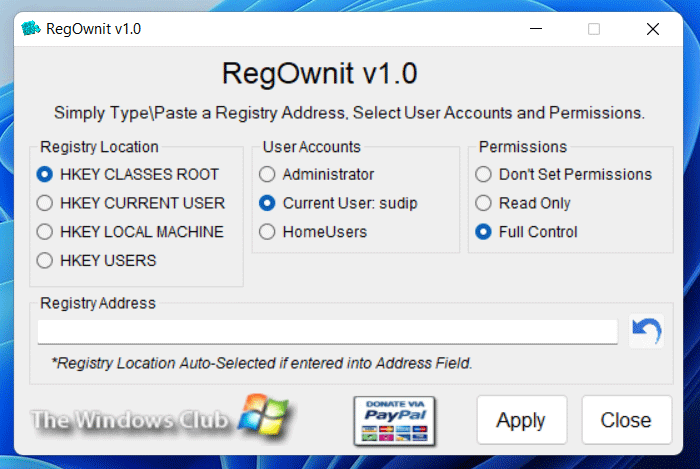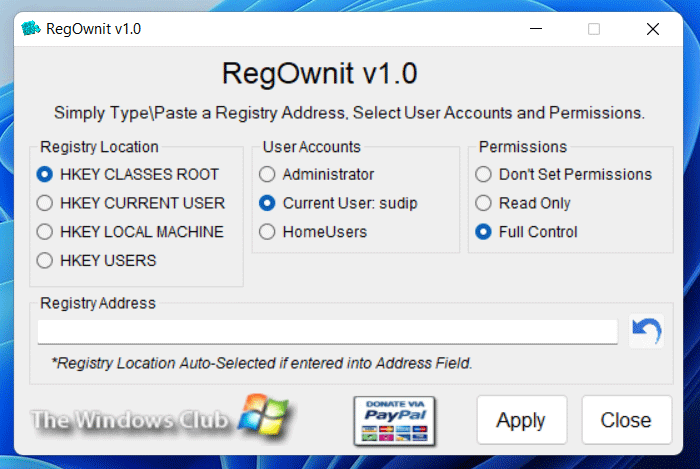This free utility lets you explore the registry keys and take ownership. This process can also be done from Windows, itself but it is a bit of a hassle doing it manually. This tool can do this task in just seconds. The Windows Registry is a hierarchical database that stores configuration settings and options on Microsoft Windows operating systems. Unfortunately, some of the parts of the registry are not easily accessible, because we don’t have certain privileges to edit the registry keys. In such cases, in order to edit such registry keys, you need to take ownership of the registry keys, so that you can modify and change them as per your needs.
Take ownership of registry keys
While you can always manually take full control of Windows registry keys, the process is a bit lengthy. RegOwnit is a standalone tool that lets you do so easily! It allows you to take ownership of a Registry key using Administrator, Home Users or the current Logged On User account. You have to simply select the location of the registry key and enter the name of the key you want to take control of in the space provided. Then choose the user account and then whether you want to apply Full or Read Only Permissions to a Registry Key. Having done that enter the registry key name in the space provided and click Apply.
RegOwnit v1.0 has been developed by Lee Whittington for The Windows Club. It has been tested on Windows 7, but may work on Windows 11/10/8.1 too. Donations made go to its developer Lee and not to The Windows Club. NOTE: It is strongly recommended that you first backup your Windows registry and create a system restore point before making any changes to your system. This tool has to be used very carefully, and changing permissions indiscriminately may make your PC insecure or cause other serious problems. You should know what you are doing!
How do I take full ownership of a Windows Registry key?
There are mainly two ways to take the full ownership of a Windows Registry key on a Windows 11/10 PC. First, you can go through the manual method to select the account and key to obtain the ownership. Second, you can use the RegOwnit app. This freeware is fully compatible with Windows 11, Windows 10, Windows 8.1/8, and Windows 7.
How do you take ownership of registry keys and assign full permissions?
To take ownership of registry keys and assign full permissions, you can use the aforementioned app called RegOwnit. Instead of doing things manually, you can use this app to quickly get ownership of almost any registry key. It displays the exact key path so that you can choose the Registry key specifically. Our Ultimate Windows Tweaker may also interest you.