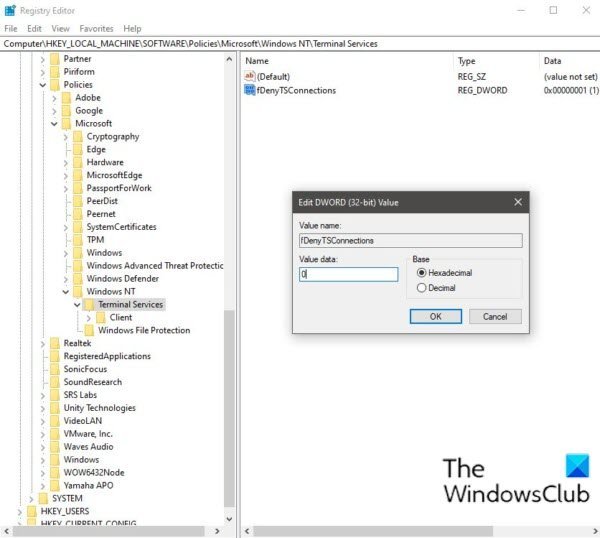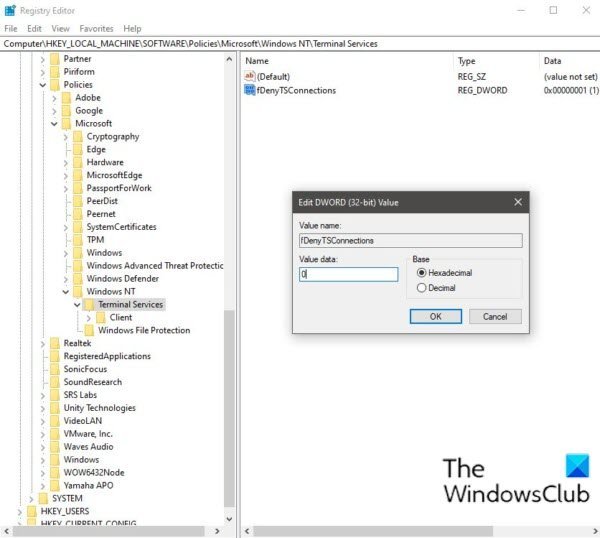To enable Remote Desktop in Windows 11/10, you have to check a few settings and enable them. The first setting is to check the Remote assistance is enabled or not, then you need to check that Allow remote connections to this computer are enabled or not. Both settings are very important to access RDP on a Windows machine.
Remote Desktop option greyed out in Windows
If you’re faced with this Remote Desktop option greyed out the issue, you can follow the instructions outlined below to resolve the issue. Since this is a registry operation, it is recommended that you back up the registry or create a system restore point as necessary precautionary measures. Once done, you can proceed as follows: Press Windows key + R to invoke the Run dialog. In the Run dialog box, type regedit and hit Enter to open Registry Editor. Navigate or jump to the registry key path below: At the location, on the right pane, double-click the fDenyTSConnections entry to edit its properties. In the properties window, input 0 in the Value data field.
0 = Allow users to connect remotely using Terminal Services / Remote Desktop1 = Disallow users to connect remotely using Terminal Services / Remote Desktop
Click OK to save changes. Exit Registry Editor and restart your computer.
That’s it! Once you have completed this procedure, the Remote Desktop option greyed out an issue should be resolved on your Windows 10 computer. Mostly Remote Desktop is used by IT professionals, customer support representatives, Managed Service Providers (MSPs). In most of the corporate companies, users use RDP to access the client machines to work remotely. Further troubleshoot: Remote Desktop connection issues on Windows 11/10.