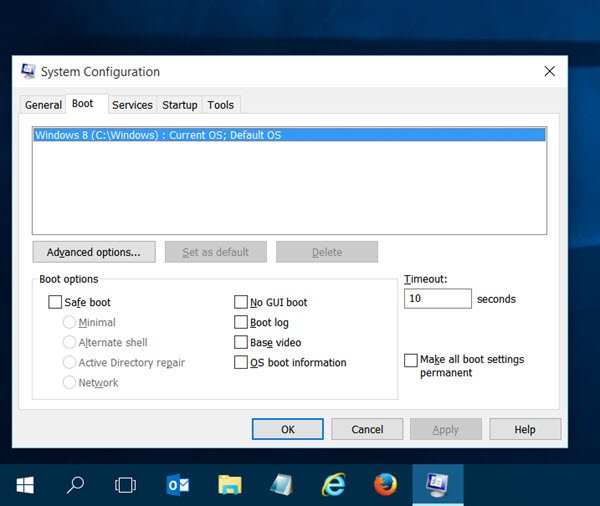First I removed the Windows 8 OS entry which led nowhere and kept only the working Windows 8 entry that booted into Windows 10. Having done that, I renamed Windows 8 entry to Windows 10.
Change OS name in Windows Boot Manager
Open the WinX Menu and select Run. In the Run box type msconfig and hit Enter to open the System Configuration Utility. Here, under the Boot tab, I could see that my operating system was still being identified as Windows 8, in spite of having Windows 10 installed. In fact, I could see 2 entries of Windows 8. I deleted one using this tool, which was a dead entry. Now once you have verified that your OS is being wrongly identified and this is happening in your case also, I suggest that to rectify this issue easily, you download a free tool called EasyBCD. This portable tool lets you take control of your bootloader. You do not have to install it. Simply run its executable file to see the following interface.
Click on Edit Boot Menu. Now, select the operating system you want to rename, and click on the Rename button. You can now rename the entry there itself. While here, you may also want to select Skip the boot menu, if it is not already selected – as was the case with me. Once you have done this, click on Save Settings and restart you computer. Now open msconfig again and check,
You will be able to see the name you have given. In my case, I had renamed it to Windows 10, and that was what I could see. Hope this quick small tip helps you. This post will show you what to do if Use original boot configuration is greyed out.