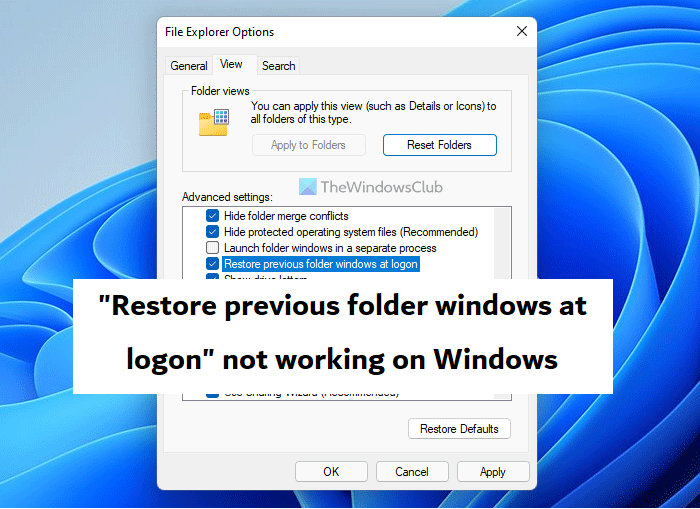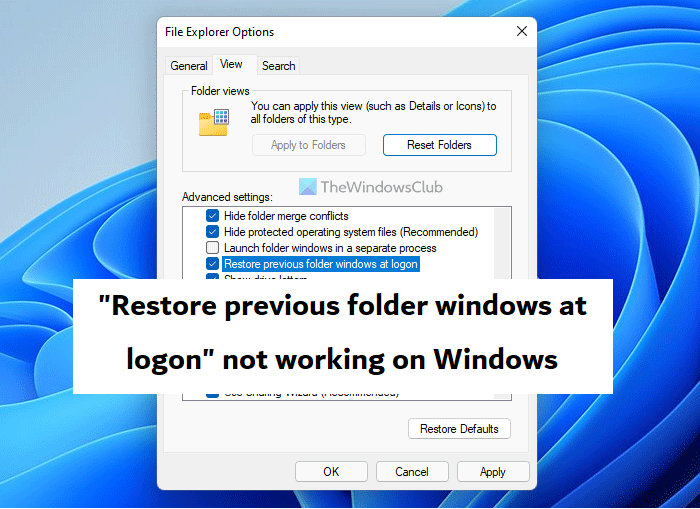Restore previous folder windows at logon not working in Windows 11/10
While the reason behind this feature not working is ambiguous and unknown, it could potentially be caused by corrupt system files. Thus, solutions implemented to fix this issue will be directed at fixing the said files via relevant command lines or modifying the Registry. Before we begin making any changes, you should ensure that your PC is running on the latest OS updates. Here is what you can do to get this option up and running again:
1] Run SFC and DISM scans to fix corrupt system files
Command-line scans like SFC and DISM help ensure that there are no corrupt files, and repair if there are any. Here is how you can run them:
Search for the command prompt from the Taskbar search pane and run it as administratorPaste the following command line and press enter:
The scan will take some time to complete. Once your terminal says “Verification 100% complete,” enter the following line of code to run the Deployment Image Servicing and Management (DISM) command-line tool
This utility can take up to 30 mins to complete
Once it is done, exit the terminal, reboot your computer, and check if your last opened File Explorer folders have been restored or not. Read: File Explorer not highlighting selected files and folders
2] Create new Registry keys
If the file scanning utilities were of no help with the issue, you can create new, corresponding keys in the Registry Editor to get the “Restore previous folder windows at logon” option working again.
Open the Run command and enter “regedit” to open the Registry EditorAccess the Explorer registry by pasting the following path in the address bar
Right-click on the white, blank space. Click on New > Key and name this key AdvancedRight-click on this newly created key, and select New > DWORD (32-bit) value. Name it “PersistBrowsers”Double-click on this REG-DWORD value to modify it and set its Value data to 1Click on Ok and restart your computer to make this change take effect
Once your computer has rebooted, check if the option has started to work again or not.
3] Delete existing Registry entries
Lastly, you can try deleting relevant Registry keys to make the Restore folders feature work again. Since any changes made to the Registry Editor can have irrevocable damage to your system, you are highly advised to back up your existing Registry configurations before moving forward with this.
Open the Run command and enter “regedit” to open the Registry EditorNavigate to the following path by pasting it in the address bar
Delete all the keys that start with either “WinPos” or “MaxPos” by right-clicking and then selecting DeleteClose the Registry Editor and reboot your system to check if you are still facing the issue
Hope this helps.
How to enable Restore previous folder windows at logon on Windows?
If you want to know how to enable the “Restore previous folder windows at logon” option on Windows, the process for it is very simple. All you have to do is open File Explorer, click on the ellipses icon, and select Options. Here, click on the View tab and tick-mark the box for this option.
How to fix File Explorer Search not working?
The Search option on File Explorer helps us get to our desirable files from the ones on our system. If this Search functions stops working, there are several ways to deal with it. For starters, you should restart File Explorer. Other potential solutions for the same include running the Search & Indexing Troubleshooter and restarting the Windows Search Service.