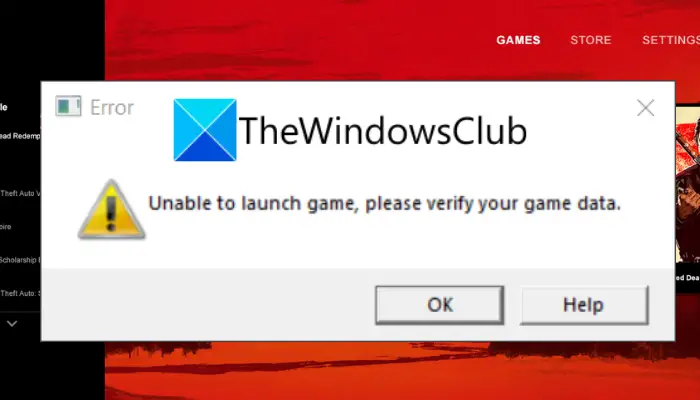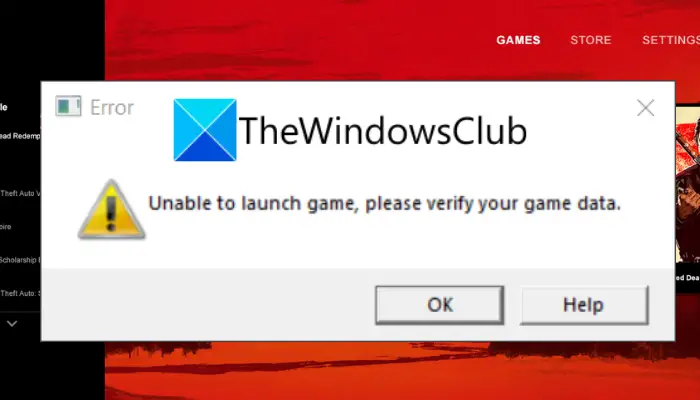Rockstar Games Launcher is used for playing games developed and published by Rockstar Games, Inc. on desktop. Using it, you can play some splendid games including Grand Theft Auto, Red Dead Redemption 2, and some more. However, like any other software, it is not devoid of errors and bugs. One such error is the “Unable to launch game, please verify your game data” error. Users have reported being experiencing this error when trying to launch and play games like GTA V and Red Dead Redemption 2. If you are one of those facing the same error, we got you covered. This guide will help you find a suitable fix to get rid of this error. These methods worked for many affected users and might just work for you as well. Before discussing the fixes, let us try and address the reasons due to which this error may trigger.
What causes Unable to launch game error on Rockstar Games Launcher?
Here are some of the potential causes that may trigger the “Unable to launch game, please verify your game data” error on Rockstar Games Launcher:
This error is most likely a result of corrupted, broken, or missing game files associated with that particular game. So, if the scenario is applicable, you should try verifying the integrity of game files to resolve the error.In some instances, the error can be caused due to a lack of admin rights to run the game launcher. If the scenario applies, run Rockstar Games Launcher as an administrator to fix the error.Outdated Windows system can also be a reason for the same error. So, try installing all the pending Windows updates and see if the error is fixed.It can also be caused due to corrupted or outdated device drives on your system, especially graphics drivers. If the scenario applies, update graphics and other drivers and see if the error is resolved.The error might also be triggered due to application conflicts on your system. In that case, try disabling background applications and see if the error is fixed.
Based on the scenario best suited to you, try the below fixes.
Rockstar Games Launcher: Unable to launch game
Here are the methods you can try to fix the “Unable to launch game, please verify your game data” error when trying to launch GTA V or Red Dead Redemption 2:
1] Verify your game files
As the error message suggests, the problem is most likely with your game files and data. So, the first thing you should do to fix the error is to verify the integrity of game files. To do that, you can follow the below steps: If this doesn’t fix the error for you, go ahead and try the next potential fix to resolve the error. Read: GTA 5 not launching or working on Windows PC.
2] Try running Rockstar Games Launcher as an administrator
The error might be triggered if the game launcher is missing the due administrator rights. If the scenario is applicable, you can try running Rockstar Games Launcher as an administrator and see if the error is fixed. To do that, go to the Rockstar Games Launcher’s shortcut on the desktop and right-click on it. Then, select the Run as administrator option from the right-click context menu and press Yes on UAC prompt. After that, play the game and see if the error is fixed now. If yes, you can be sure the problem was missing administrator privilege. You will have to run the game launcher with the administrator right every time you want to play the game without the error. To fix this problem, you can make the program run as an administrator by default. For that, follow the below steps: Now, whoever you launch Rockstar Games Launcher, it will run with administrator rights. If this method doesn’t work for you, try the next solution to fix the error.
3] Install all pending Windows updates
The error might also occur if you are using the outdated OS version causing compatibility or some other issues with the game. Hence, make sure you have installed all the pending Windows updates and then try launching the game to see if the error is fixed. To update your Windows, open the Settings app using Windows +I hotkey and then go to the Windows Update tab. After that, click on the Check for updates button to scan your system for available updates and download them. You will then have to restart your to install the downloaded updates; do that and on the next startup, try launching the game that was previously giving you the error. See if the error is now fixed. If the error still persists, go ahead and try the next method to resolve it. See: Fix Grand Theft Auto V Launcher has stopped working.
4] Keep all your drivers up-to-date
Another potential cause can be outdated or corrupted drivers especially graphics drivers. If the scenario is applicable, try updating all your drivers and see if the error is fixed now. To update your drivers, you have multiple options which are as follows:
You can use Device Manager or Settings to update your drivers.You can also visit the device manufacturer’s website and download the latest drivers.Use free Driver Updater software to automatically update all your out-of-date drivers.Download, update, install the latest Intel Drivers with Intel Driver Update Utility.Update AMD Drivers with AMD Driver AutoDetect.
After updating your drivers, reboot your PC and then launch the game. Check whether the error is gone or not. If not, try the next potential fix to resolve the error.
5] Close all background applications
A third-party background application can also conflict with Rockstar Games Launcher which might be a reason that triggers this error. If the scenario is applicable, you should try disabling background applications and see if the error is fixed. To do that, you can follow the below steps: After disabling all background applications, try relaunching your game and see if the “Unable to launch game, please verify your game data” error is fixed now. See: Fix GTA V Error Code 1000.50 on Steam.
6] Delete the Rockstar Games folder
If none of the above solutions works, try clearing the Rockstar Games folders from your PC and see if the error is fixed. The error might be caused due to corrupted game data present in the Rockstar Games folder. So, delete it and see if the error is fixed or not. You will most probably find the folder at C:\Users*UserName*\Documents. Before deleting the Rockstar Games folder, do take a backup of it just to be on a safer side. Read: Fix GTA V Social Club failed to initialize, Error Code 17.
How do you verify game data on GTA 5?
To verify game data for GTA 5, you can try the below steps: It will start verifying the game files for GTA 5 and fix the corrupted ones.
How do I verify game data on Epic Games?
To verify game data on Epic Games Launcher, follow the below steps: It will then verify and repair the game files. That’s it! Now read: Rockstar Games Launcher Error Code 7002.1 with GTA 5 and RDR 2.